
![]() Insights
Insights
Programmatic is a vital aspect of any digital marketing strategy and can be an effective tool to raise brand awareness, build loyal customers and increase online revenue.
However, placing ads in front of the wrong content can damage the brand – for example, appearing next to controversial content may wrongly associate a brand with controversial ideas, while appearing next to a sensitive topic may be seen as inappropriate promotion.
Fortunately, Display & Video 360 has access to premium, brand-safe inventory via the Inventory module. There are also several measures we can put in place using Display & Video 360 to ensure that programmatic campaigns are brand safe.
We can manually create website blacklists and whitelists in DV360 to prevent ads from being placed on high-risk or spammy sites.
We can use blacklists to prevent ads from appearing on certain websites. The types of sites we would look to exclude are:
When a website is blacklisted, ads will not be shown on these sites even if the content is contextually relevant for the campaign.
On the other hand, we can create a whitelist containing a list of high-quality websites we want to appear on, and DV360 will exclusively place the ads on these sites. While this option can mean missing out on opportunities to get in front of relevant users on websites outside of this list, it completely eliminates the risk of being placed on a website that may counter the brand values.
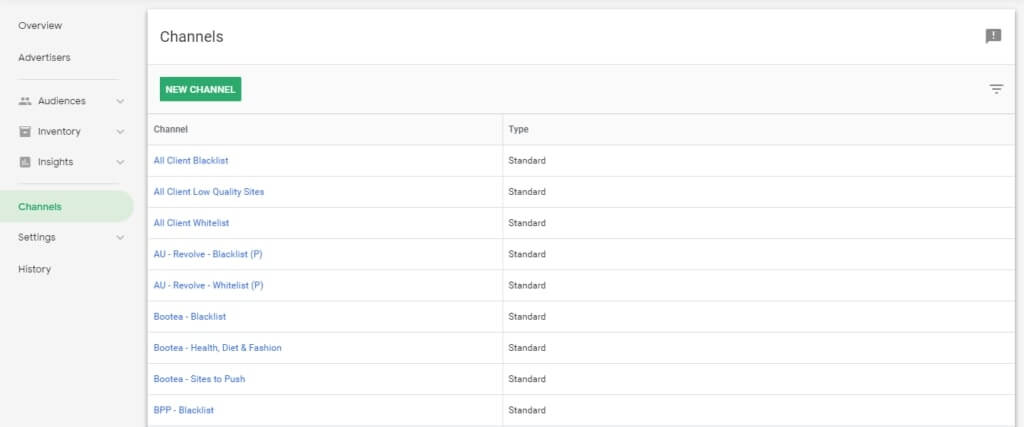
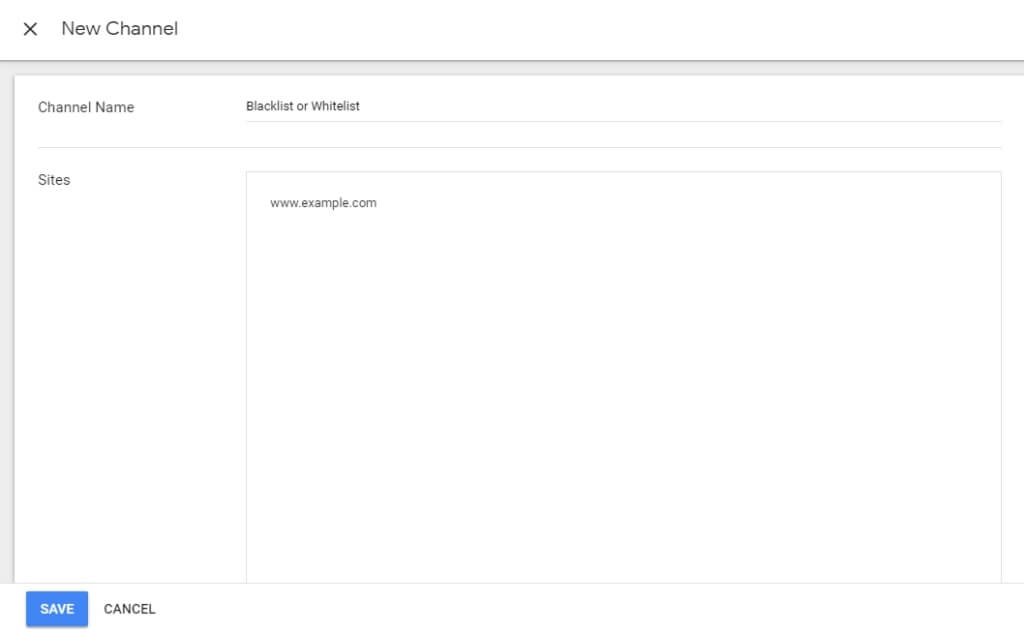
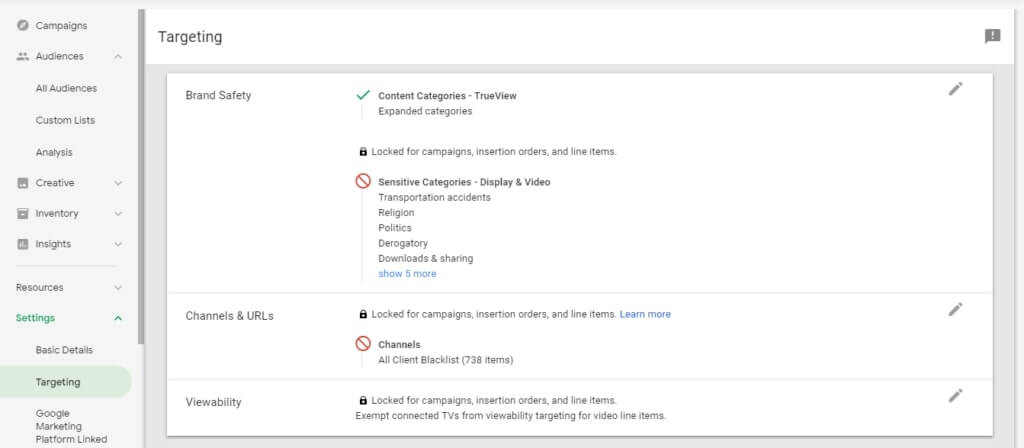
While creating blacklists is useful in preventing ads from appearing on certain sites, it requires the campaign manager to know and manually add these websites in the first place.
A more vigorous option is to use a third-party data provider such as Integral Ad Science to block high risk sites; these providers have vast lists of pre-qualified websites, often including sites which individuals may not be aware of; utilising these lists can prevent ad fraud, low viewability and brand risk. It is worth noting that using third-party data providers will slightly increase the CPM, although the increase is very small.
We can implement third-party verification at Campaign level, Advertiser level and Insertion Order level in Settings.
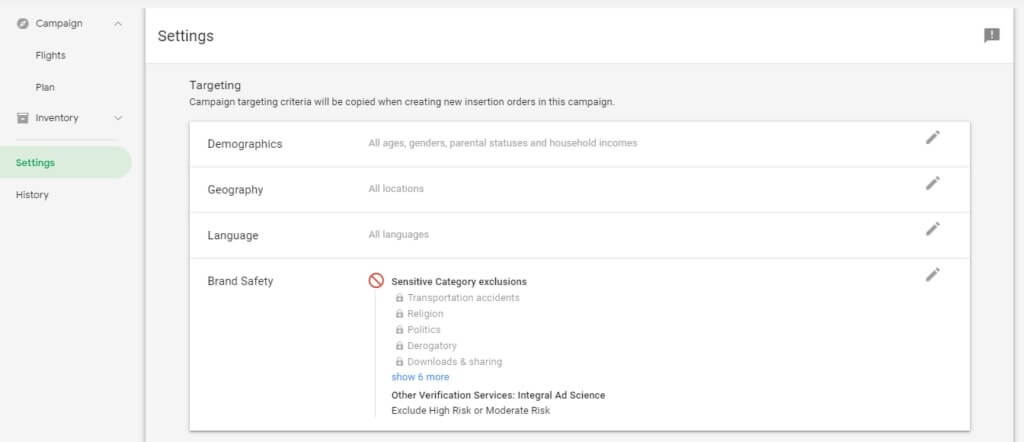
Google places web content into categories, and we can capitalize on this by using DV360 to exclude individual pieces of content that sit within a certain category, rather than whole websites; ads can be placed on certain sites while ensuring they stay away from risky topics.
This is particularly important when using contextual targeting, as a keyword we are targeting might be included in an article that may cause brand damage. For example, we would want to avoid placing ads for a holiday company in a negative article about an airline.
Categories we might exclude are:
Categories can be excluded at Campaign level, Advertiser level and Insertion Order level in Settings.

We can also use negative keywords to prevent ads from appearing against brand damaging articles – for example, excluding any content which contains the word ‘accident’ would avoid a car part company appearing against a news piece on a motor vehicle accident which would have otherwise been shown for the keyword ‘car part’.
Keywords can be excluded at Line Item level:
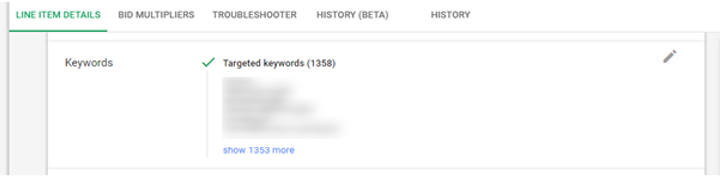
By utilizing these options in DV360, we can ensure that your ads reach as much of your target audience as possible, while minimizing the risk of appearing next to brand-damaging content. Learn about what targeting solutions are available in Display & Video 360, with help from our Head of Programmatic.
Interested in integrating your marketing channels?Learn how we can help

![]() Insights
Insights

![]() Insights
Insights
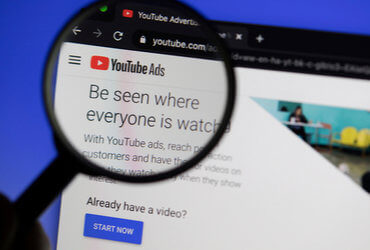
![]() Insights
Insights