Skype for Business is Microsoft’s business video conferencing platform. Despite the name, it is a different platform from Skype.
You can join Skype for Business meetings in two ways:
Below are instructions for installing and joining a call using the web plug-in.
Please note, you can join the meeting as a guest – you don’t need an account with Skype, Office 365 or Microsoft to join a meeting.
Click the link in the meeting invite, or here: Try Skype Web App.
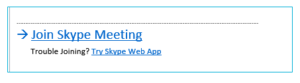
If you don’t have Skype for Business installed, it will prompt you to download the web app – you only need do this once. Alternatively, click “Try Skype Web app”.
The plug-in will download and can then be installed:
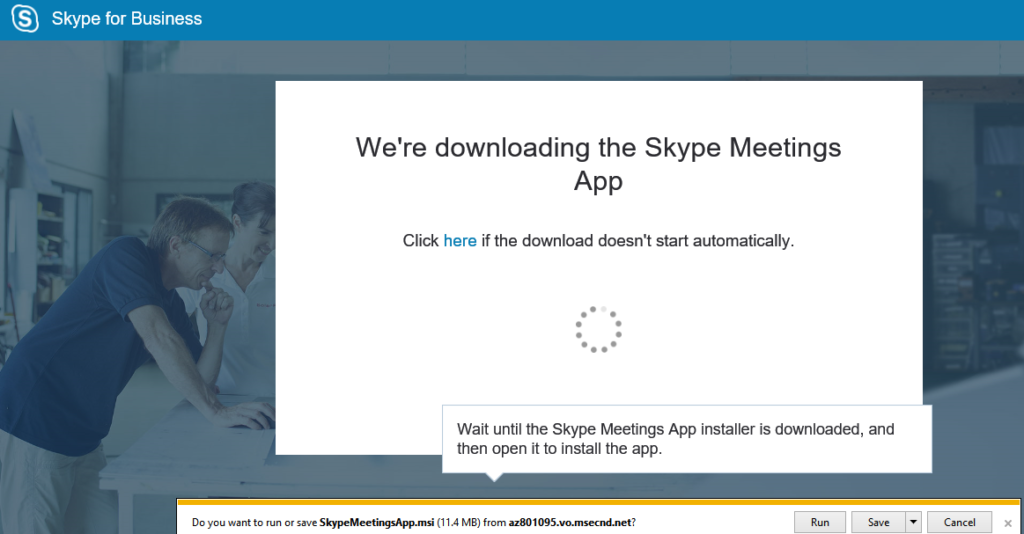
Enter your name in the Welcome dialog:
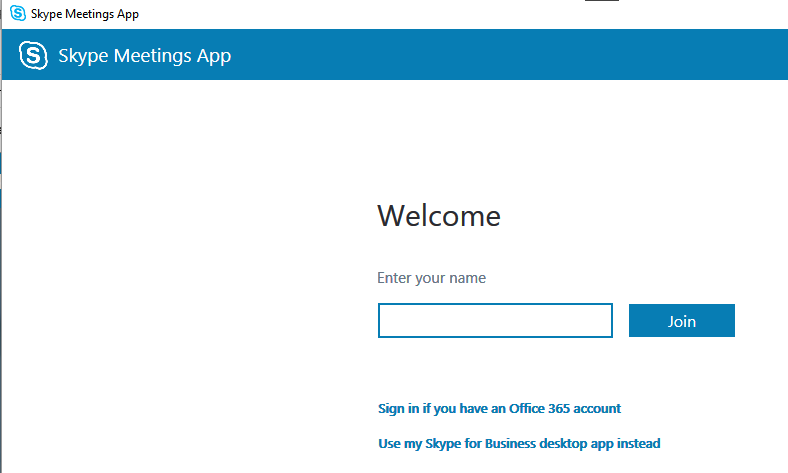
You will then be in the Skype meeting:
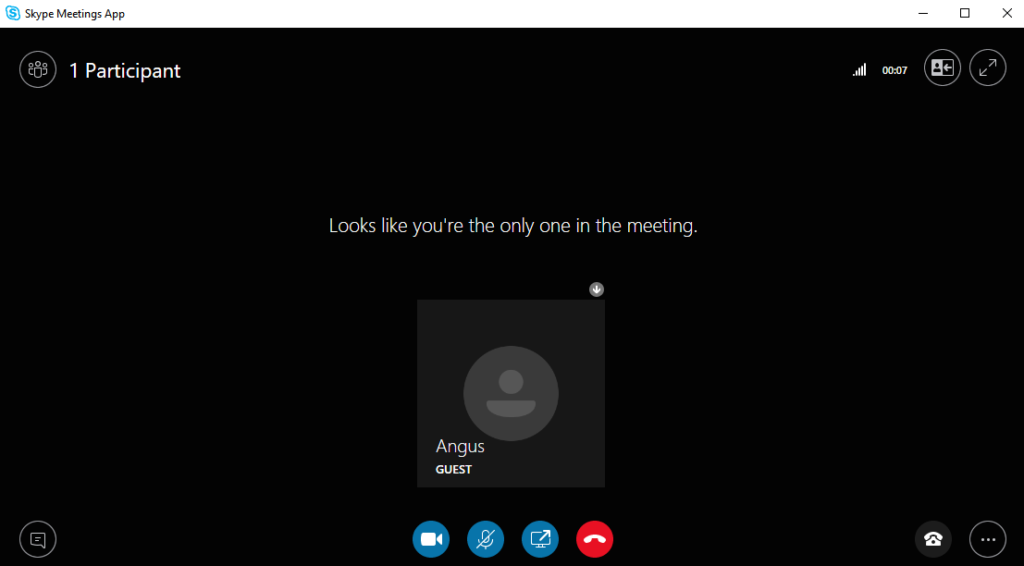
The icons across the bottom allow you to:
Please note, when you start the meeting, your microphone may be on mute. Please click the microphone icon to unmute when you’re ready to join to call.
The telephone icon in the bottom right allows access to ‘devices’, which is where you can change the microphone/speakers in-use on the call.