
![]() Insights
Insights
International SEO
Google displays the most locally relevant search results no matter what ccTLD is used. While this provides a better experience for the users making a search, it creates an issue for international search marketers who want to check their website position in the local SERPs.
The world is a big place, and there is a huge number of regional SERPs where Google is available: 398 to be exact and in 148 languages. Google offers multiple languages in some countries: for example, in India, there are a total of ten languages available.
With all the possible variations, getting the right SERP for your website when searching from a different location can be a minefield.
Although it is possible to go into Google settings and change both the language and region to the market you are looking for, this is a time-consuming and lengthy process – particularly if you are working across multiple markets. Using a VPN is a simpler solution, however, you still need to change the settings to get an accurate local SERP as the results may be heavily localised depending on the server location.
Knowing where you and your competitors stand in the relevant SERPs is key to delivering a localised SEO strategy.
We work with clients who have websites across the globe. As you can imagine, manually changing the settings to check the SERPs for each market our clients are active in can eat up a lot of time; time that would be best spent elsewhere – for example, on strategy and data analysis.
Before Google updated the engine to display locally relevant search results, you simply had to enter the correct Google ccTLD and you would be able to see the relevant local SERPs. Now, you need the right combination of ccTLD, country and language code, otherwise, you risk the results being completely wrong.
This search query would be spelt the same way, and have the same search intent, in both French and English.
By using the French ccTLD, you would expect the SERPs to show only French results; however, we can see this is not the case:
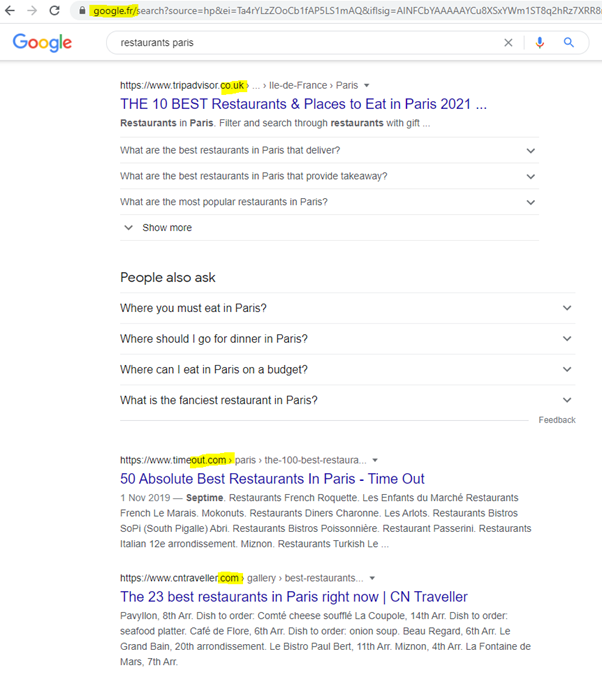
This is because Google can recognise the browser is set as the United Kingdom and is trying to show the most relevant search results for this location.
Setting the language to French (https://www.google.fr/?gl=fr&hl=fr) does not fully solve this issue: results are returned in both English and French, as the engine can still see the UK location:
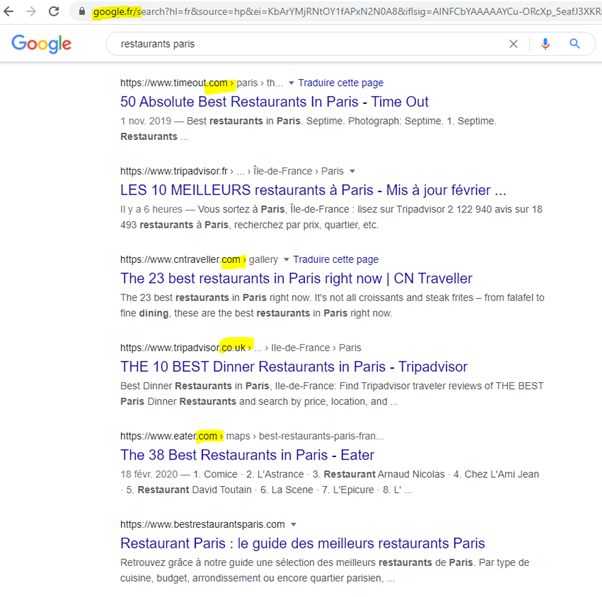
Example: https://www.google.fr/?gl=fr&hl=fr
- Google ccTLD: .fr
- Country code: gl=fr
- Language code: hl=fr.
Adding in the country code (https://www.google.fr/?gl=fr&hl=fr) returns the same results that would happen if the search was carried out in France:
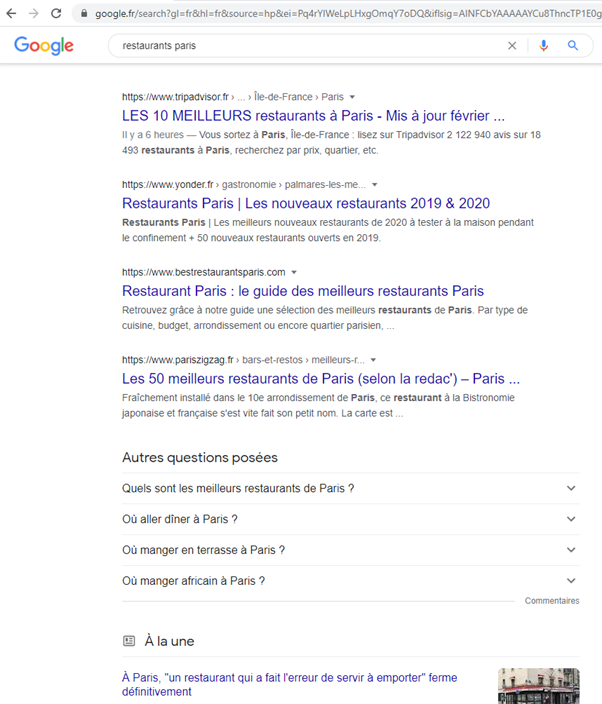
This means we are able to see who are the real, local competitors in this market – as well as where the website stands for desirable searches. These insights are crucial to building an effective SEO strategy.
While this method does work, it is open to human error – typing in the right code in the right order can easily go awry, especially when checking high numbers of SERPs.
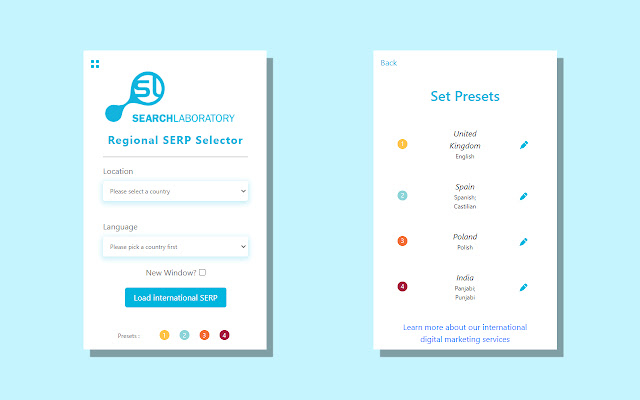

![]() Insights
Insights

![]() Insights
Insights
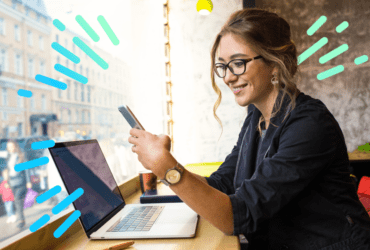
![]() Insights
Insights