
![]() Insights
Insights
Analytics and Data Science
Setting up goals in Google Analytics makes it easier for businesses to track their website performance; this could be by measuring a user’s session duration, brochure downloads a unique event or tracking a destination URL. Monitoring how users engage with your website is critical to gaining actionable insight into your customer’s online behaviour.
Most importantly, the set up of goals will inform marketing how well a site is performing against certain business KPIs. Actively monitoring these goals allows for opportunity to refine their approach to improve overall conversion rates throughout the conversion funnel.
A goal in Google Analytics records an interaction predetermined by the business as either a micro conversion (e.g. business KPIs such as session duration or pages per session) or macro conversion (e.g. form submissions or ecommerce transactions); by defining a goal, Google Analytics will record any user that satisfies the goal criteria once per session. It’s important to note that if the same criteria is fulfilled in one user’s session more than once, only the first match will be recorded as a goal. In scenarios where you want to track all user engagement or interactions in a session, you would need to consider event tracking to gain full visibility, although that’s outside the scope of this article.
For example with the help of a developer or marketer, you could create a number of individual events that track interactions with product images e.g.
Events two and three could be used to create session based product engagement goals that would provide insight into those users that are actively taking interest in the product offering, potentially allowing for the creation of new audiences to target via a paid campaign.
There are a number of template goal types available in GA, allowing businesses to set different goals depending on what they would like to track on their site. This section will discuss the different goals that are available, and when you should use them.
A destination goal is triggered when a user reaches a page that is only accessible by performing a certain action – for example, a thank you page on form submission or an ecommerce site. Any page can be set as a destination goal, so businesses can use it to record a specific page view as a goal dependant on use case.
Unlike destination goals which simply track a page visit, event goals can track when a user has taken a particular on site action, such as a newsletter sign up or adding a product to the cart.
Although a newsletter signup could be tracked by setting up a destination goal for a dynamic thank you page users are sent to after subscribing, GA would not be aware of a newsletter subscription unless an event was specifically set up to track that exact interaction.
Once you have determined what event needs to be set up, you can ask for your developer to either hard code the event into the HTML, or use a tag management solution (TMS) such as Google Tag Manager to set up the event, allowing for marketing to set up custom events as required without waiting for development resource.
Users who spend an above average amount of time on your website or visit multiple pages are typically seen as engaged users; tracking a session duration goal can therefore be used to indicate how much of your traffic is highly engaged.
All that’s required to set up this type of KPI goal would be to review GA data to determine how much time would constitute an engaged session for goal tracking. Once set up, where a user spends more than your selected amount of time on site, then a goal will be recorded in GA. This data could be used for comparisons between engaged and non engaged users.
Similar to a goal based on user session duration, this goal would be recorded when a number of pages on your website have been viewed in a given session, allowing for analysis between users with a high number of pages viewed vs. those that haven’t.
We have discussed the different goals available in Google Analytics; this section will talk you through how to set up goals to measure success, and how to set achievable targets for your website.
To configure each type of goal in Google Analytics you will always need to follow these first initial steps:
If you’re looking to record the number of times website users visit a certain page, follow these steps in Google Analytics:
Using an event as a basis for setting up a goal can be more complicated as you need to know the event field values output by that particular event to allow for setting up a goal in GA.
Once you know what event field values are output by that particular event, you can go ahead and create a goal from that event. As noted earlier in this article, events that can be tracked more than once in a particular session would only record one goal, so it’s best that if you need to understand all interactions you need to review the events individually, see (Behaviour >> Events >> Top Events).
Setting up a pages per session goal can provide visibility into users which viewed a greater than average number of pages per session. Here’s how to set one up:
It’s important you understand how to monitor your GA goals and conversions correctly so you are able to analyse goal performance for reporting purposes. There are a number of reports within GA, tailored to specific reporting requirements.
To get an overview of performance, go back into Google Analytics and follow these steps to track your results:
In order to make the most of the data that using Google Analytics goals provides, you need to set a measurement plan with targets of what you want to see from both your website and the goals you’re setting up. Having clear business KPIs and overall objectives means you should be able to see how well your website is performing against these targets; without this, the data provided will offer little insight or how to further improve these metrics going forward.
Focus on making your goals clear, organised and relevant, rather than tracking inconsequential interactions unimportant to overall business objectives.
For the majority of websites, tracking goal performance is just the first step into a much broader scope of analysis, reporting and refining performance through a refined digital marketing strategy.
Need help understanding how website goals contribute towards wider business goals? Get in touch.
Get news and updates straight to your inboxSubscribe to our newsletter

![]() Insights
Insights

![]() Insights
Insights
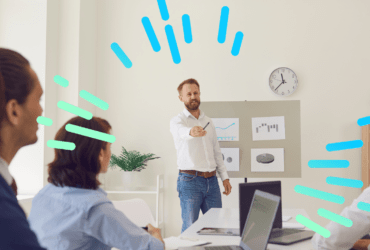
![]() Insights
Insights